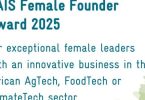Today, we will be showing you how to how to login to the Npower Batch C dashboard for your biometric enrolment 2021. The Fingerprint Capturing process is for those that have successfully completed the NASIMS portal update, taken the qualification test, and were sent a congratulatory mail for passing through the n-power screening test.
What is N-power Batch C biometric enrolment Dashboard
The enrolment process is for all n-power C candidates who have successfully passed through all the stages of the Npower registration. The NASIMS enrolment is to verify some of your details entered during the NASIMS Portal update and you are good to go.
How to Set Up Npower Batch C’ Biometrics Fingerprint Enrolment 2021
To setup Set Up Npower Batch C’ Biometrics Fingerprint Enrolment through the Npower dashboard, you need to follow these steps:
- First, Visit the https://nasims.gov.ng/login
- Log in with the email you used for Npower Registration or Application ID
- Click the verification link to view your status once you login.
Once your application is among those that were shortlisted, you will see a message that looks like the one below;
Biometrics
Congrats on passing the screening phase. We just want to verify some of your details and you will be good to go. If you feel you missed out on any important detail during the application phase, kindly send an email to our support team via [email protected]
Once you receive the above message, next is to begin your Npower Batch C Biometrics fingerprint enrolment. Please, we advise you follow the steps below to enable you to successfully complete your Npower biometrics fingerprint enrollment
How to Complete your NPower Batch C Biometrics Fingerprint Enrolment 2021
- Step 1: Once on your dashboard click on “Verification” as outlined above.
- Step 2: Click on “Capture Your Fingerprint” near the fingerprint icon.
- Step 3: Navigate to the new page “NASIMS (NPOWER) Biometric Client”. You will see the information below on the new page (https://nasimsbiometric.blob.core.windows.net/enrollment/Publish.htm)
- Step 4: Click on “Install” to install the NASIMS NPower Biometrics Prerequisite application on your computer.
- Step 5: After the installation, click on “Launch” to start the application. Then follow the onscreen instructions to capture your fingerprint and complete your NPower Batch C verification of biometric data.
Important Information About the Npower Batch C biometric enrolment Data Capture Software
Aside what we have talked about above, we need to also look at some of this basic infomation that will guide you through the process.
Module Name: NASIMS Biometric
Package Name: NASIMS Biometric Enrolment
Publisher: NASIMS (NPOWER)
This prerequisite below is required and should be installed seperately before clicking the Install button:
- Biometrics Prerequisite for either 32 bit Installation or 64 bit Installation
The following prerequisite is required and will be install during the installation:
- .NET Desktop Runtimes
If these components are already installed, you can launch the application now. Otherwise, click the button below to install the prerequisites and run the application.
Please note that his operation cannot be done with a mobile phone but with only a personal computer system. We advise you visit a cyper cafe if need be.
Other Links you might be interested in
- N-Power Batch C 2021 Registration News – nasims.gov.ng
- Access up-to N25 million in the CBN/NIRSAL Loan for MSMEs
- How to Check N-power Batch C Deployment Status
- Npower Cut-off Mark for Batch C NASIMS Test | nasims.gov.ng
- Sample of N-power Batch C Test Questions and Answers
- Tips on How to Score Above 75% on the NASIMS Npower Test
- MSME Survival Fund Program 2021 | survivalfund.gov.ng/
- N-Power Batch C NASIMS Portal Problems and Solutions
- Keystone Bank Recruitment 2021 (Job Vacancies)